Support/FAQs
Use tools within Apiboost to provide support to your users.
About the Support Page
Apiboost creates the following landing page: /support
By default, support includes placeholder FAQ paragraphs. However, the page can be customized to your liking. The process is essentially the same as building a custom page except this particular one has a contact form embedded.
Contact Form
The contact form itself resides at the end of the /support page:
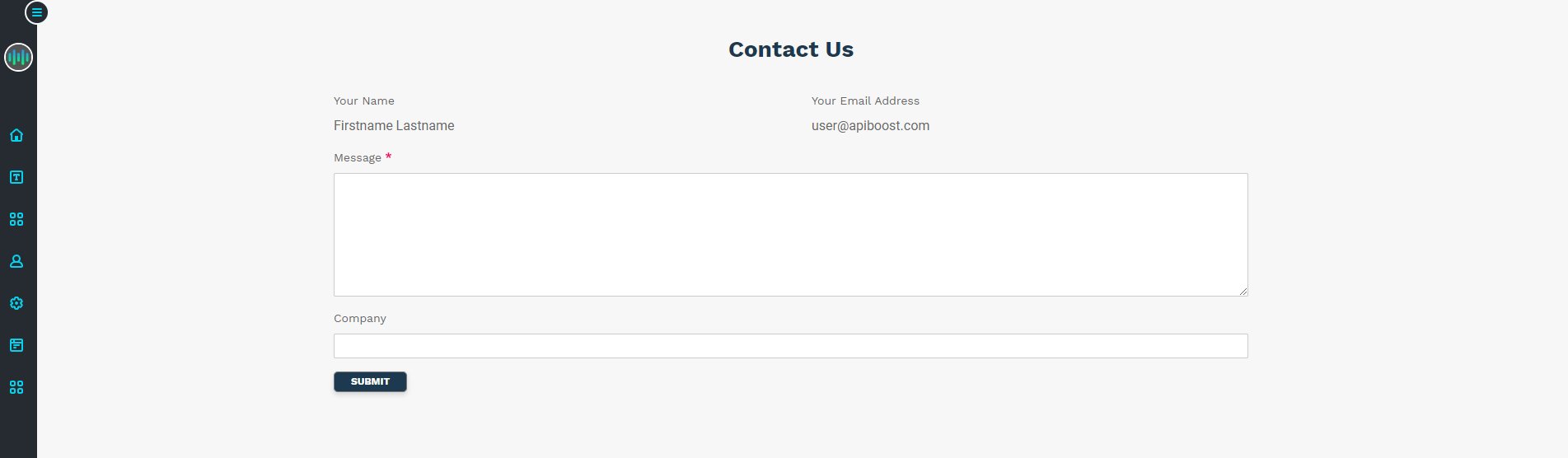
Contact form
To administer the settings for this form, visit:
Structure → Contact forms → Website feedback
Alternatively, a link to edit the form can be found under “Site Settings” in the side admin menu:
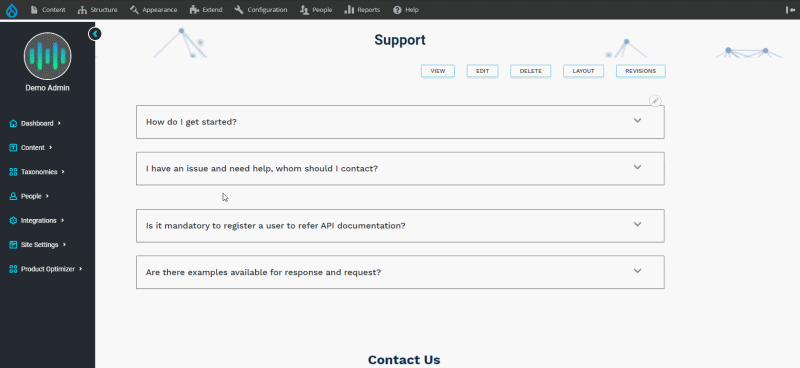
Using the side admin menu
Here is a list of form settings, and what each function does:
Label is what the form is called within Drupal. If you were to change the name from Website Feedback to just “Feedback,” you would see the internal name change if you access settings using the (top) Drupal admin menu.
Recipients are the users who get the form submissions. There’s usually 1 by default so this needs to be configured for use.
Message is a success notice that Drupal displays to the user when the form is submitted:

When message field is set to, “Your message has been sent.”
Redirect path is where the user is taken after the form is submitted. By default, it’s /support, which results in a page refresh. You can build customized landing pages and link to them here.
Auto-reply is interesting in that it emails the user with a boilerplate message. If you would like to send users an automated confirmation or thank you email, compose and add it here.
Once your form is set up, you’ll start receiving any messages or feedback submitted by users.
Advanced users, go further! Check out manage fields and manage form display to for more customization options.
FAQ Categories
When adding FAQs to your support page (or any other where they’re supported), you can use FAQ categories to organize them into separate groups. The titles are usually a specific topic or subject matter relating to the questions and are created with site taxonomy.
To add a FAQ category, use the link in the left hand navigation (under Taxonomies), or go to:
Structure → Taxonomy → FAQ Categories:
same way we create blog categories and forums, we start by clicking FAQ categories in the left admin menu, taking us to a list of terms, or possibly none. From here, we can add as many FAQ categories as required.
What should be noted about FAQ categories is they don’t require descriptions, much like blog categories. However, you select a FAQ category using a dropdown menu. The order of items in that menu is determined by taxonomy order (like forums). As FAQ groups aren’t regularly created, nor are categories often changed, order of terms may not matter, but they can be controlled.
