User & Team Access
Use Access Groups to control which users and teams can access restricted API products.
Adding Developers
After you’ve created a group, you’ll be redirected to the new group’s landing page. You can revisit this page later by clicking the group’s name on the listing page.
To add a developer, navigate to the desired group’s landing page. From there, click the developer tab in the top left corner.
Once on the developer listing page, click add developer:
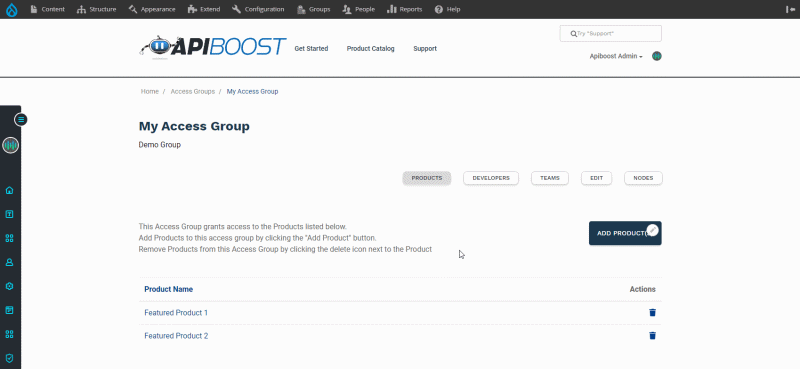
Adding a Developer to an Access Group
The button will bring up a modal. Start typing the user’s name until it appears in the search results. Click the desired user from the site search and save.
To remove users, browse the list for their name and click the wastebasket icon 🗑️ next to their name.
After verifying the user is added and is the correct user, they’ll be good to go in using any API products associated with the Access Group they’ve been added to.
Adding Teams
Adding a team is very much the same process as a developer. Start by clicking the teams link in the navigation tabs, then the “Add Team” button:
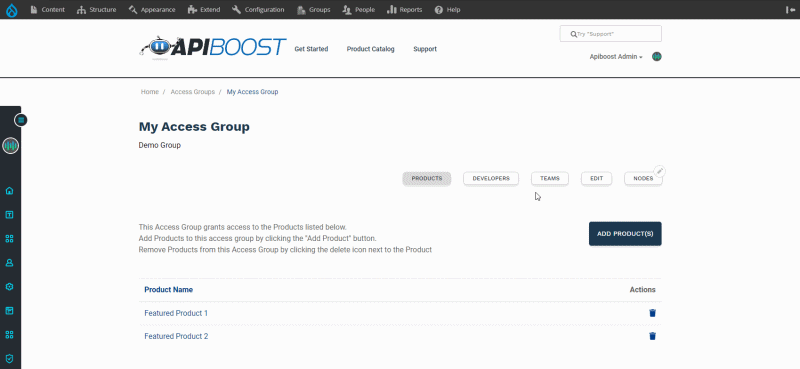
Adding a Team to an Access Group
The same modal will open, this time allowing you to search for teams. Once you’ve selected a team, click the “Add Team” button to save and API product access will be granted to that team and its admin members.
To remove a team is exactly the same as developers, click the wastebasket icon on the far right side of the team’s name.
With permissions granted, teams can create new, or update existing team apps with the new API products they’ve been given access to.
