Getting Started
Getting started with Apiboost
Before using Apiboost, some basic configuration is required. Please read this section before proceeding with the rest of the guide.
Required Credentials
To connect to any Apigee environment, Apiboost requires administrative credentials. Otherwise, a portal cannot be configured. If you have any questions about your credentials, contact your organization’s administrator for assistance.
Before proceeding, make sure to have:
The organization name and
An Apigee admin username and password
Locate the Settings Page
For all Apigee versions, connection settings can be found in the left hand admin menu:
Integrations → Apigee Edge Creds
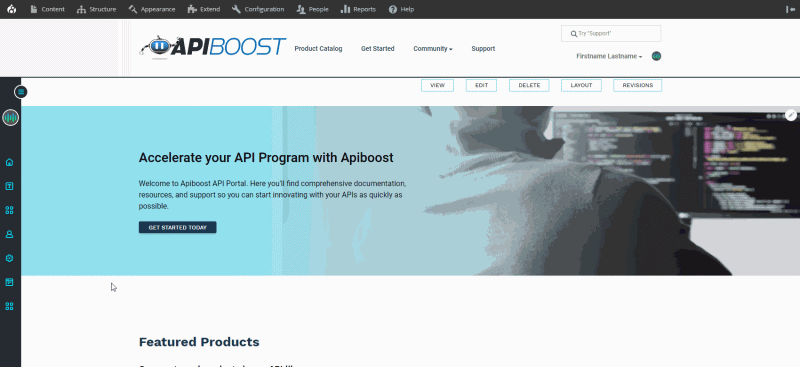
Can also be accessed by using the Apigee Edge Creds link in the left admin menu
How you proceed will depend on your version of Apigee:
Apigee Edge
Connecting to Apigee Edge only requires an organization name with a valid login and password. The login and password can be any member of the organization with administrative access.
Apigee X
Similar to Edge, it only requires an administrator. The credentials are slightly different, however, as Apigee X requires an organization with GCP service account key, rather than a password.
Private Cloud/Hybrid
On premises/hybrid users will need the custom endpoint for their respective Apigee installation(s). Login requirements depend on the version of Apigee being used.
For all instances, Client ID tends to be optional. edgecli should be sufficient.
Connection Test
Before saving, ensure the settings are correct using the test connection field. Click Send request:

This is highly recommended whenever setting up a new Apigee connection.
Once the Apigee credentials have been verified, save the configuration. ✅
This process synchronizes APIs, developers and teams from Apigee to Apiboost. Changing credentials wipes existing data and syncs from the new organization. No need to reinstall.
Now that the portal is configured, products can be added to the API Product catalog.
