Primary Catalog Settings
These settings will set the look and feel of the catalog before categories and filters are configured.
Catalogs available
Apiboost provides two distinct catalog options for convenience and scalability: the Large Catalog and an alternative Small Catalog. Users can switch between catalogs on the fly to evaluate and choose the one that best suits their specific requirements.
Large Catalog
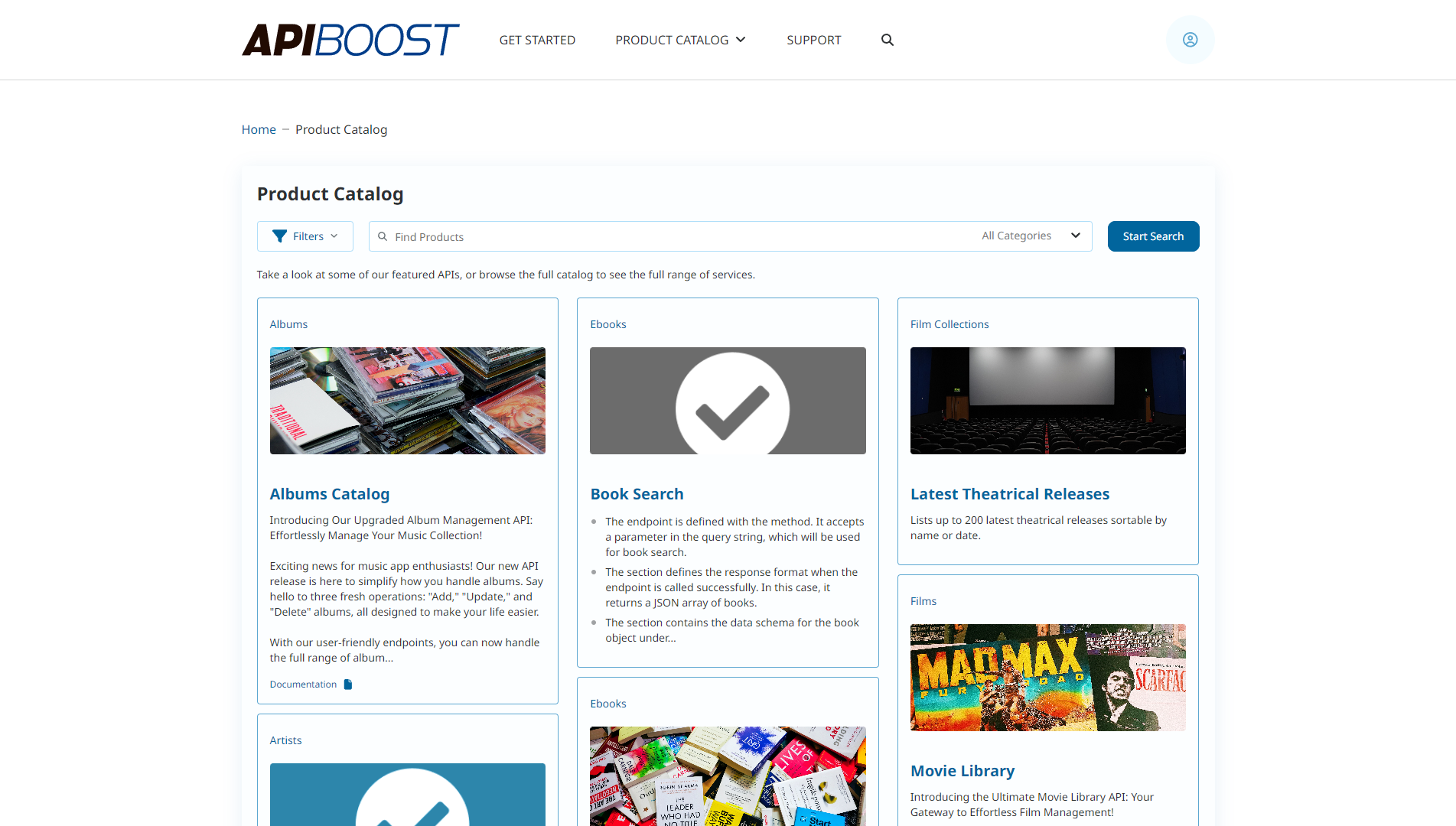
The Large Catalog with expanding product categories and filters
The Large Catalog option is tailored for organizations dealing with an extensive range of APIs, numbering in the hundreds or thousands, requiring a more refined approach to organizing their products. As depicted in the above image, the catalog utilizes parent categories, conveniently grouped in the left rail and easily expandable upon clicking, revealing an infinite number of sub-categories. This sleek and intuitive user interface guarantees a smooth end-user experience, while also offering scalable solutions for businesses with ample space for organization.
However, in some cases, categorization may not suffice. To address this, the Large Catalog also features a 'Featured' section, enabling users to promote their preferred products and boost their visibility, allowing users to access valuable content without excessive scrolling.
Small Catalog
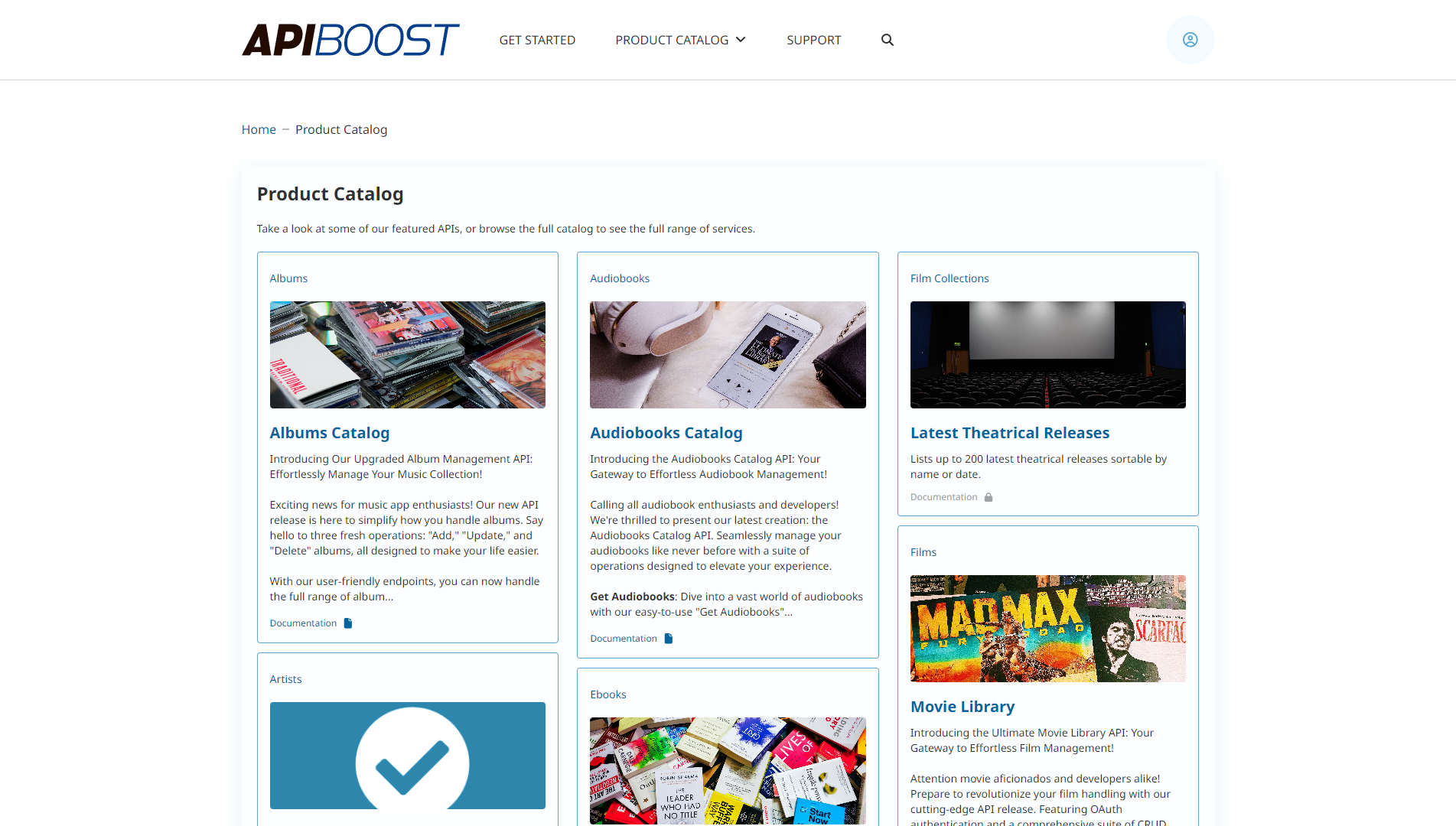
In contrast, the Small Catalog
The Small Catalog option presents API products organized by category in a simplified manner, without the need for a menu to navigate or feature APIs. This option is particularly suitable for organizations that prefer a straightforward, uncluttered approach, presenting their products on a single page for users to browse through with ease.
Locate the Config Settings
The configuration options for catalog display are accessible from the left hand admin menu by clicking Appearance/Theme under Site Settings:
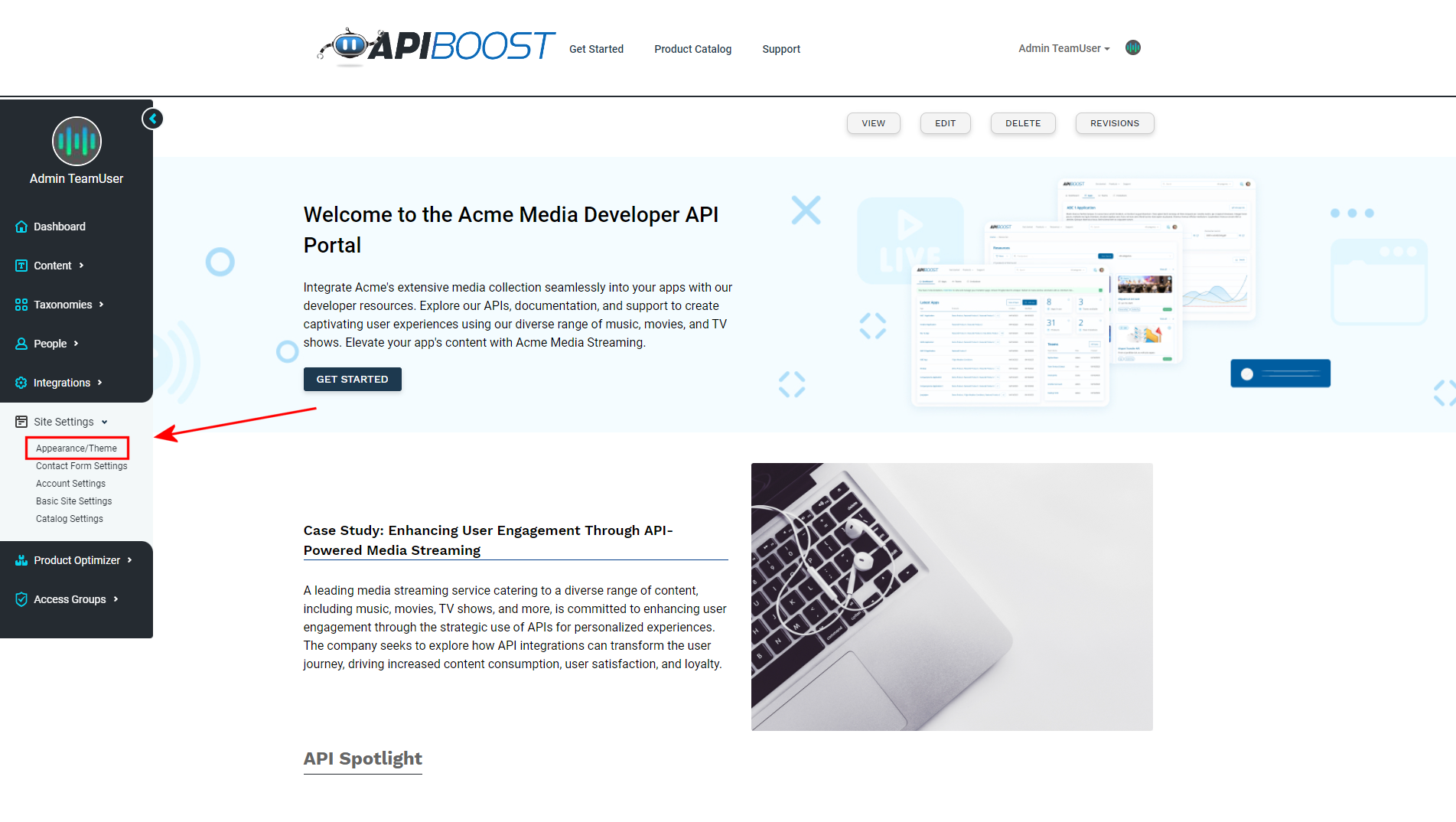
Appearance/Theme settings accessible as a Drupal admin
From Appearance/Theme landing, click the UI Content Settings button:
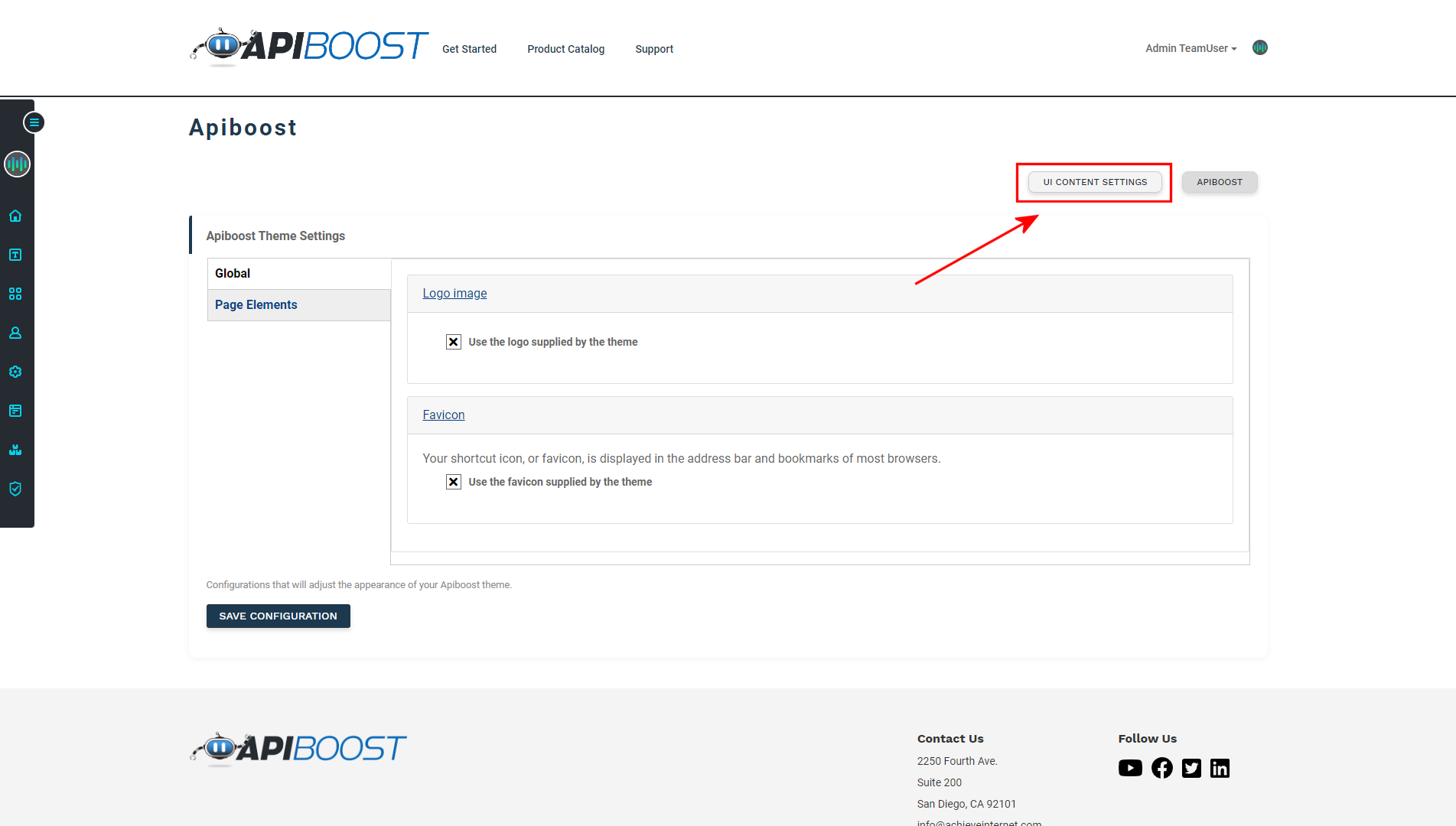
The UI Content Settings button located in Appearance/Theme settings
In UI Content Settings, click Product Catalog:
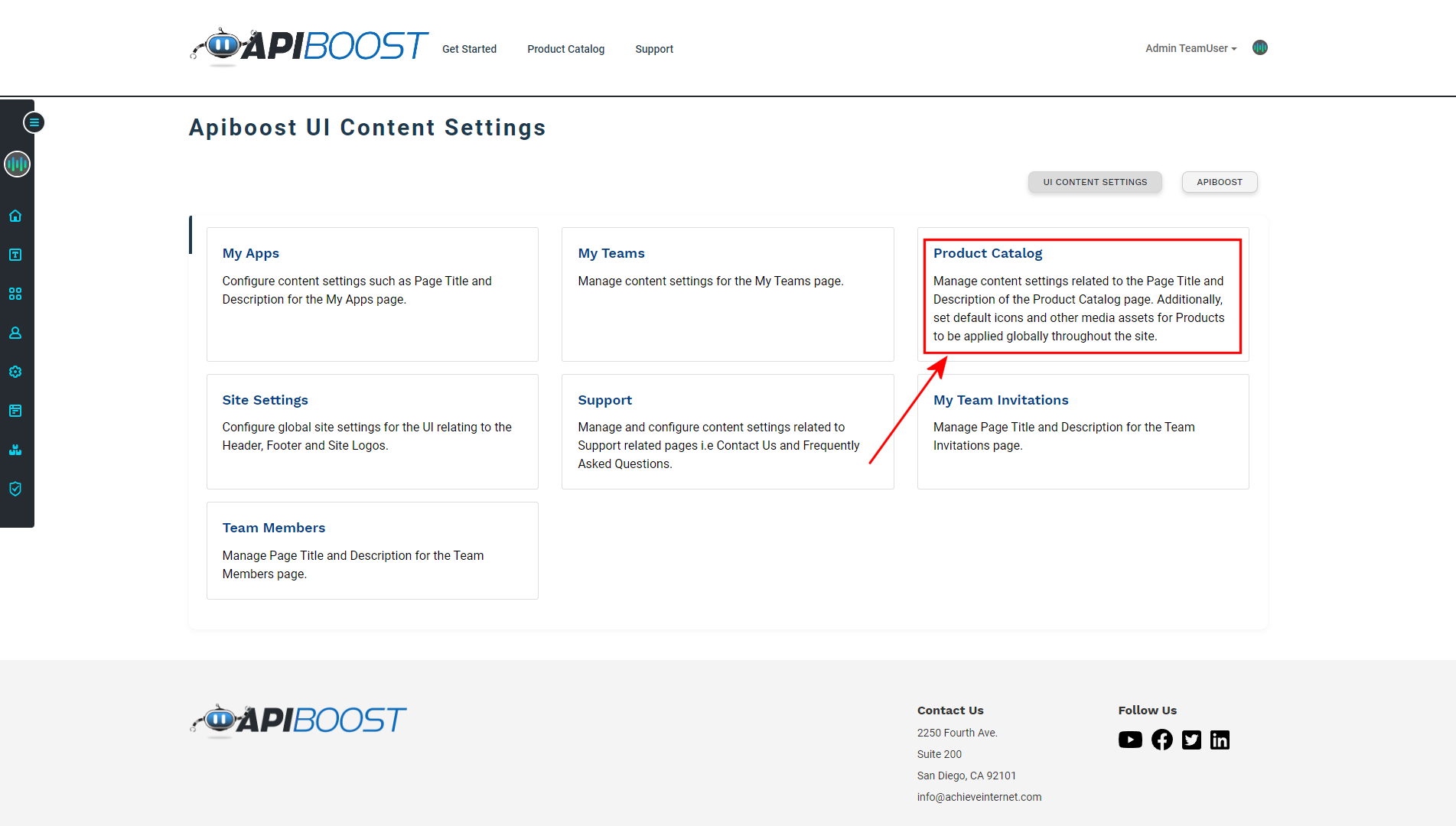
Various pages configurable by UI Content Settings
Adding a Catalog Description
Using the Page Description field in Product Catalog settings, a short description can be added to the catalog landing page. For example:
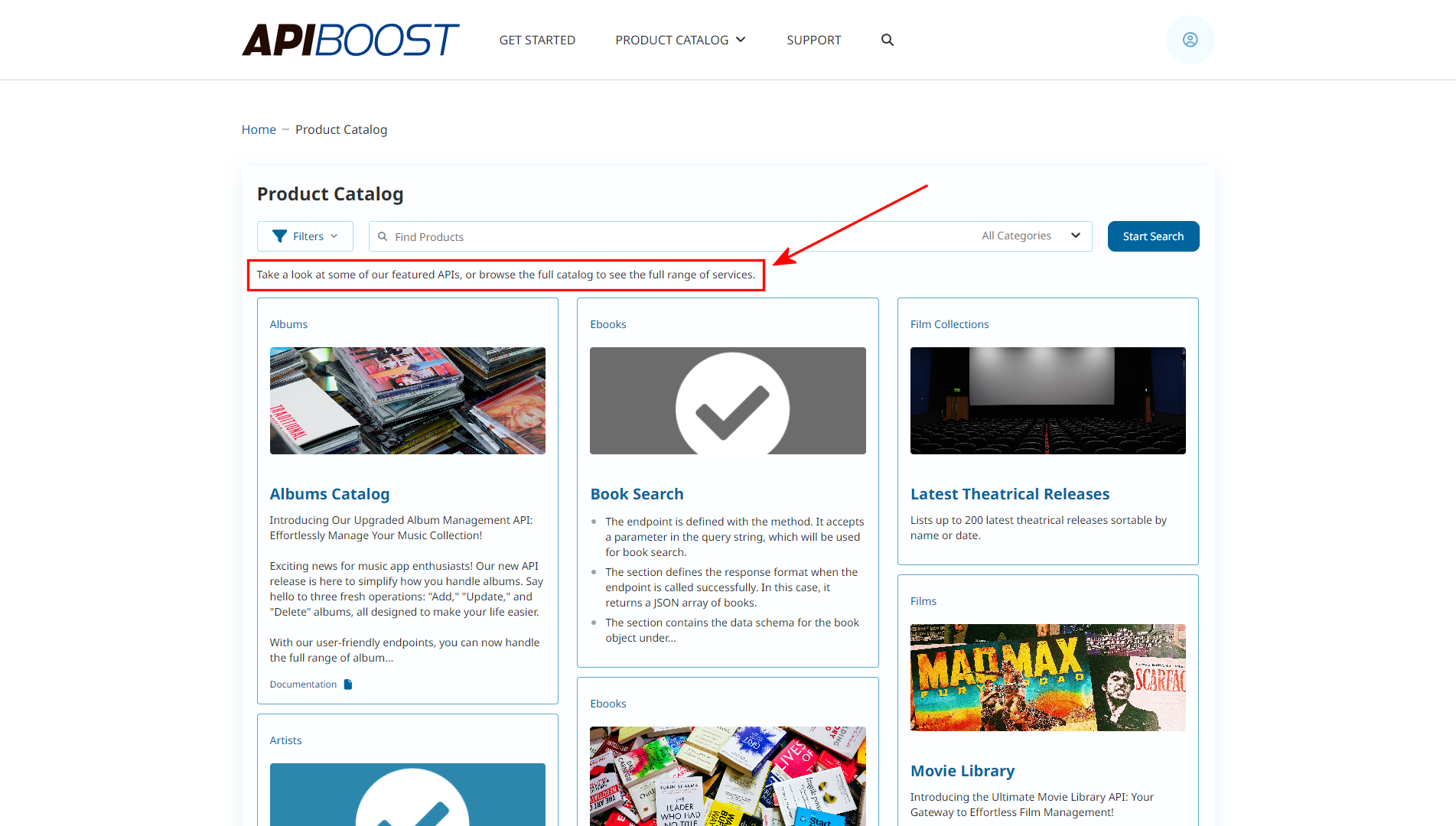
Product Catalog page with short description.
Description text will show on both large and small catalog layouts.
The greeting or introduction that appears on the catalog can range from a simple message to a more elaborate one. It's completely up to the user to decide how they want to use it. However, for the best user experience, it's recommended to keep it concise and easy to skim, so that end users can quickly understand the purpose of the catalog before scrolling through the products. For more detailed instructions, it's better to include them on the "Get Started" page or the individual API documentation pages.
Choosing a Catalog Size
Following the description are the Product Catalog Layout selection fields. The first option is the catalog type:

Selecting a Product Catalog size
If the user selects "large", the catalog will display with a search/taxonomy menus enabled, while selecting "small" will simply display all APIs on a single page.
Check out categories and filters to learn more about enabling/disabling menus from the large catalog.
Best practices: Determining which catalog to use:
There are four possible arrangements:
Small catalog
Large catalog (both menus enabled)
Large catalog (filters disabled)
Large catalog (categories disabled)
While menus tend to help users navigate through a vast amounts of content, they can be a hindrance if each category only contains a few API products. In such cases, the Small Catalog option provides a more streamlined user experience. For large catalogs, categories may be helpful, filters may be more helpful, they can be competitive. When APIs have multiple instances such as environment or locale, then it helps to give those as much metadata as possible to sort by (large category, both menus).
There’s no magic number, no “right” amount of APIs and it’s never too late to change options. The correct catalog settings are the ones that address the needs of the present. As those needs change, so can the catalog.
