Matomo Analytics
Matomo Analytics is an open-source web analytics platform offering real-time data tracking, customizable reports, goal tracking, and e-commerce analytics. It emphasizes data ownership and privacy, allowing users to host it on their servers for full control over their data. To configure Matomo Analytics in Apiboost, follow these steps:
In your Matomo Tag Manager container, navigate to Triggers and click “Create new Trigger”.
Select the “History Change” trigger under the “User Engagement” section.
Give your trigger a name, for example “History Change”.
Click “Create New Trigger”.
Create another trigger, this time selecting “Pageview” for the trigger type.
Select the “Pageview” trigger under the “Pageview” section.
Give your trigger a name, for example “Pageview”.
Click “Create New Trigger”.
Next, navigate to Tags and click “Create New Tag” and select “Matomo Analytics” as the Tag type.
Select your Matomo Configuration Variable and set the Tracking type to “Pageview”.
Set the Custom Title to
{{PageTitle}}.Set the Custom URL to
{{PageUrl}.Under the option “Execute this tag when any of these triggers are triggered”, select the “History Change” and “Pageview” triggers that we created.
After your Matomo Container has been created, copy the Container ID from the URL or from the Install Code section:
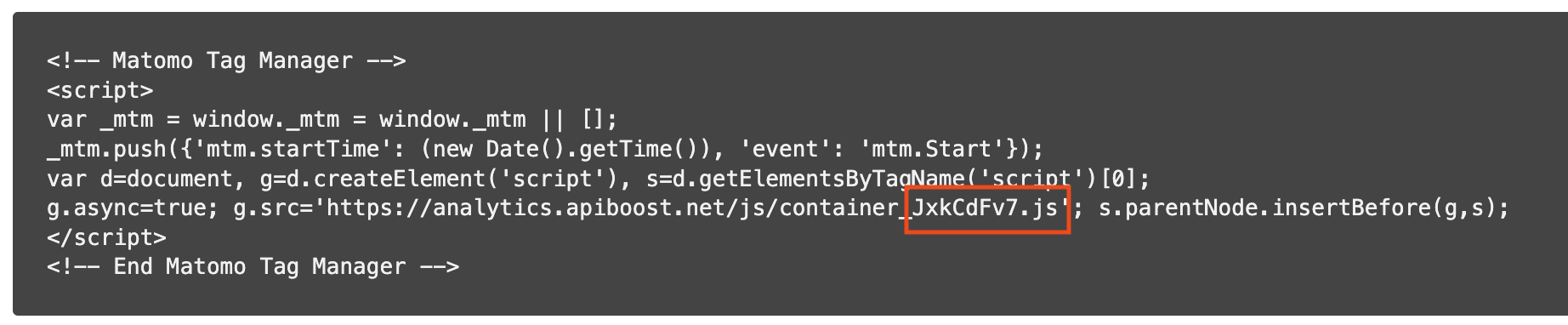
Log in to Apiboost with your SaaS Admin account
In lefthand navigation sidebar, click Integrations → Tracking & Analytics
Select Matomo to enable.
On the Matomo Card, click View Settings or click Matomo Analytics tab.
Enter the Container ID and save the form.
Congratulations, Matomo Analytics is now enabled!
