Site Branding
Site Settings API is only available in V2 installations
Customizing with Site Settings API
The Site Settings API, which is also used to create a landing pages. enables users to change some React frontend elements with ease, including:
Header/footer logos
Footer content and
Social media icons and contact information
To begin, access Site Settings API using the Drupal backend:
Configuration → Web Services → Apiboost Drupal Rest → Site Settings API
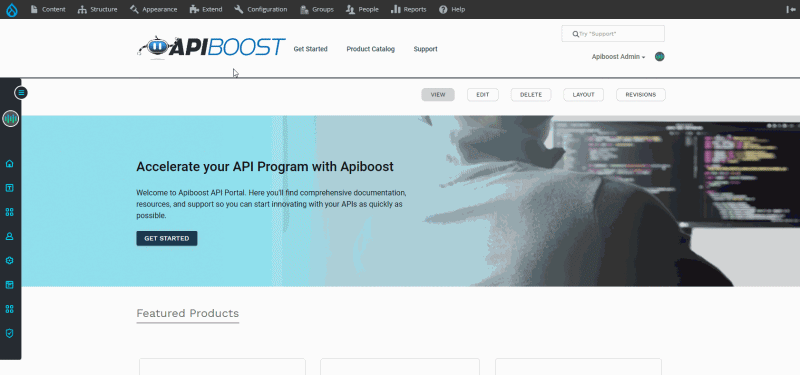
Accessing Site Settings API in V2
Updating the logo
Upon loading the Site Settings API page, the user will immediately encounter an image upload field for the site logo. It should be noted that the logo specifications may vary depending on the frontend used.
For this use case, the logo will scale up until it reaches 100% width or a maximum height of 48 pixels:
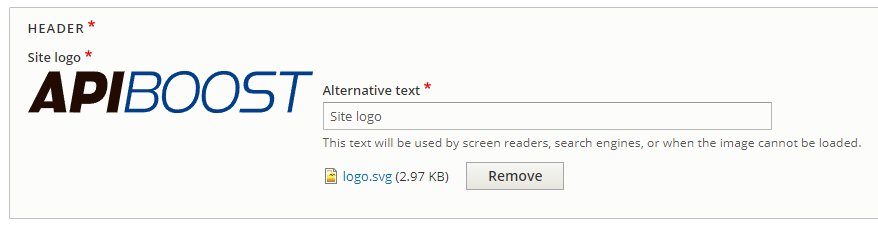
Your specs would depend on your React UI
Footer Settings
After modifying the header logo in the Site Settings API, the user can proceed to customize the footer settings. However, it is important to note that depending on the React UI, some or all of these settings may not be utilized.
If the React UI incorporates a footer logo, it will be the first setting that the user can modify. When uploading an image, the logo will be subject to constraints based on the React UI, just like the header logo.
If contact information is included in the footer, it can also be easily customized on the Site Settings API page. This setting consists of two configurable fields:
Title: Can be “Contact Us” or some variant.
Body: Any contact info the organization wants to provide: address, email, phone.
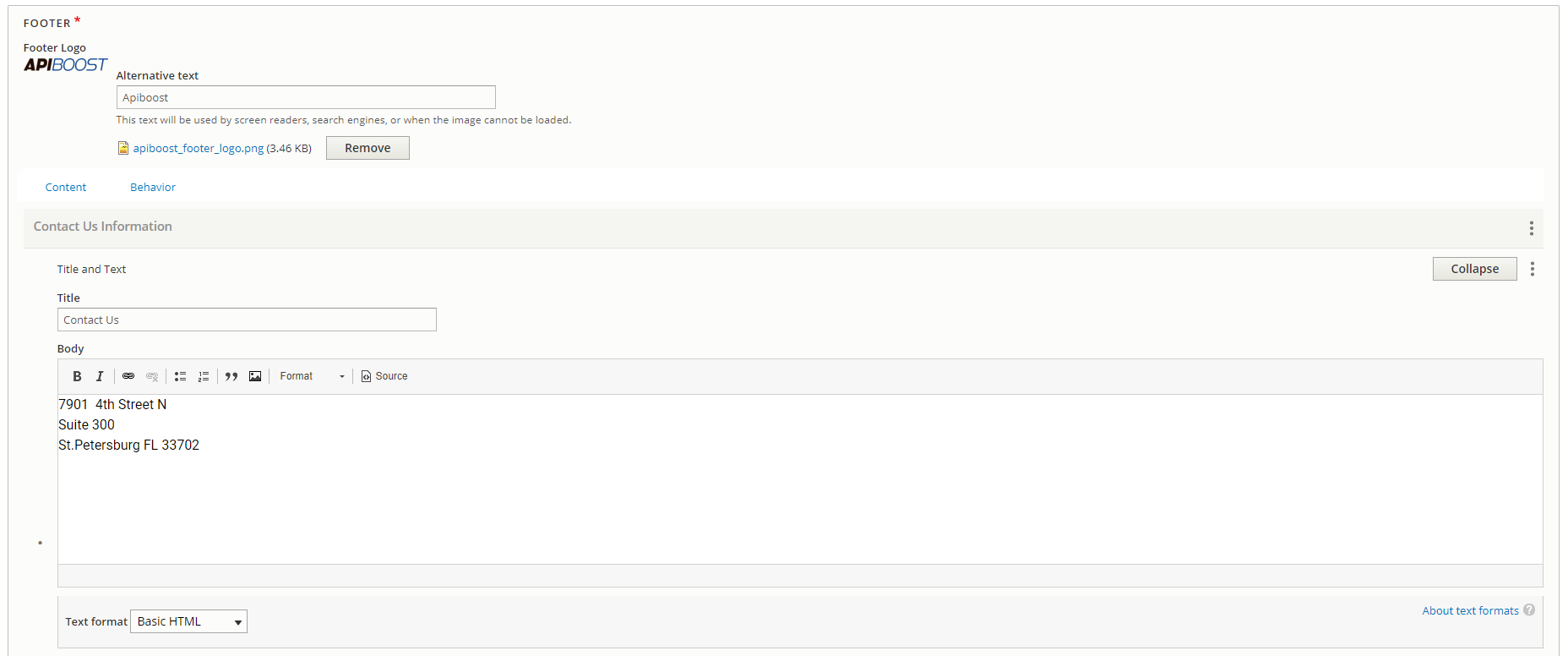
Social Settings
The last setting for configuring the footer entails the management of social media accounts, and compared to the previous settings, it offers more flexibility and customization possibilities.
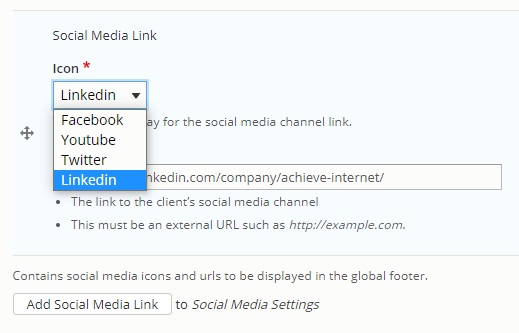
Social media settings at a glance
Initially, there may already be some pre-existing social media contacts displayed on the page. If not, the user can click on the "Add Social Media Link" button to create a new contact. The following fields need to be filled out for each social media account:
Icon: This displays the corresponding platform icon. There are currently four supported platforms: Facebook, YouTube, Twitter, and LinkedIn.
Link: This refers to the URL of the user's profile page on the selected platform.
It is worth noting that the contacts can be arranged and rearranged through drag and drop, and changes can be saved by clicking on the cross icon located on the left.
