Adding a Resource
Before adding a resource, be sure to create any necessary tags first.
Overview
There are three types of Apiboost resources:
Blogs: A catch all for editorial content, anything can be a blog, including training videos, promotional content, industry news, or community updates for users.
Events: Used for expos and conferences, this resource type is similar to a blog, only it displays a date and location in the header.

The date and venue of an event shown atop the page
Release Notes: These are blogs for API Product updates. They’re for providing detailed updates on new API releases and are sectioned off in the resource center. Even though the functionality is the same/similar to a blog, release notes are treated entirely different.
In addition, resources marked as featured will be pinned in a “featured” row at the top of the list.
Create a Resource
In the admin side menu is a link to create resources:
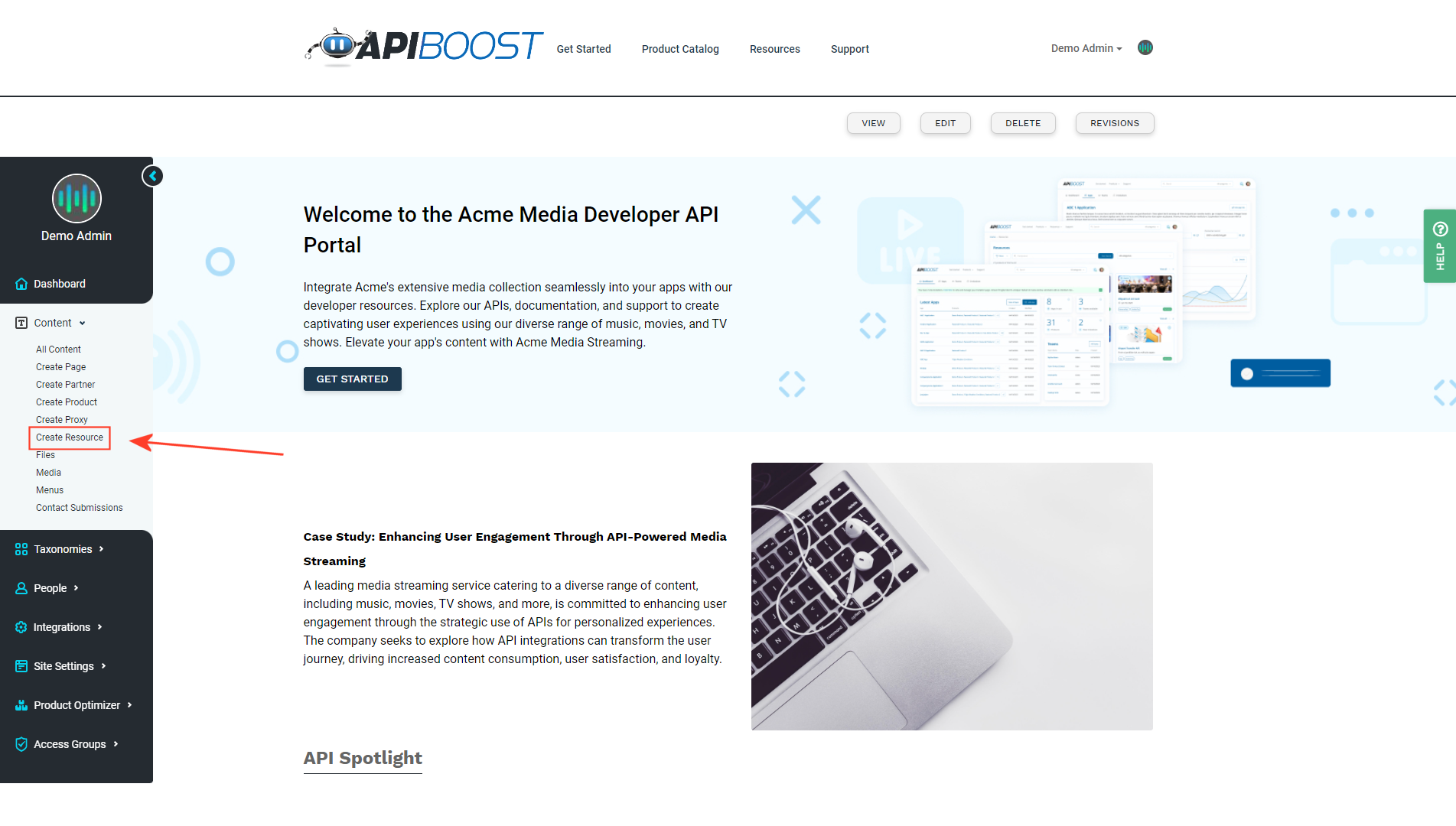
Link to create a resource in the admin side menu
When creating a resource, first give it a title and optionally, an author. Next, select the resource type (Blog, Event or Release Notes). Then select tags. These should be added beforehand to taxonomy. If the resource is to be featured/pinned atop the page, tick the Mark as Featured box. Resources marked as featured will also be given a “Featured” badge:
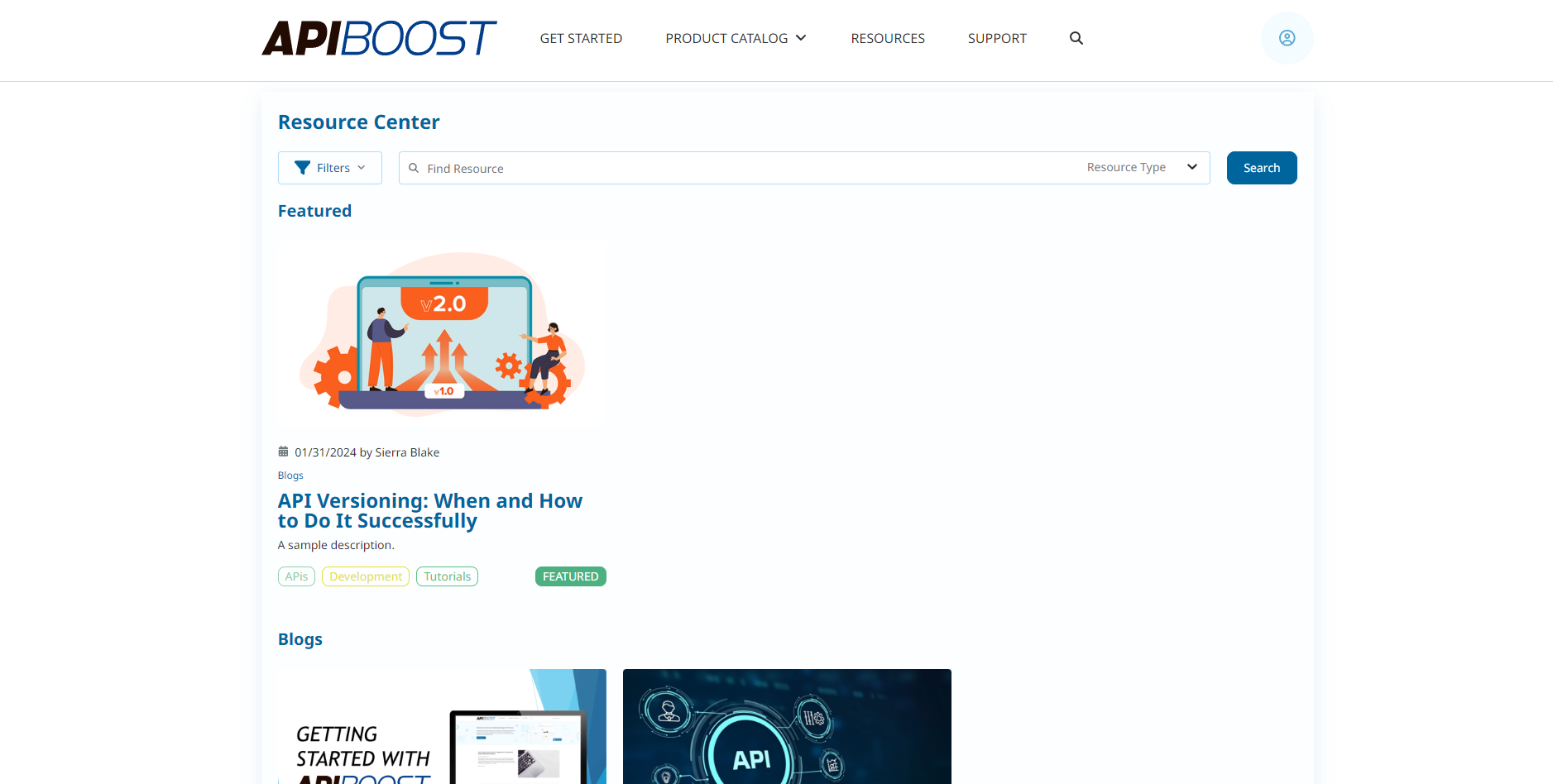
A Resource Center with a featured resource, pinned to the top of the page and give the featured badge.
Authoring content is the same, or similar to a landing page. Use paragraphs layouts to give the content structure.
Scroll back to the top of the page and tab over to Resource Card.
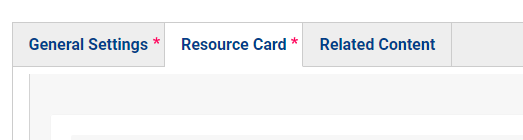
The tab navigation used for adding resources
Under resource card, a preview image can be added. These images should be in a 16:9 ratio, or will scale/crop to that if not.
Below the cover image is a summary field. This text shows as descriptive text underneath the title on resource cards:
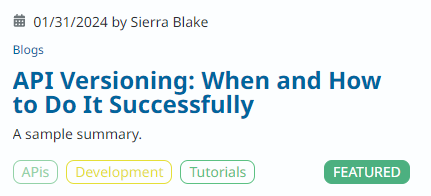
How the summary appears on resource cards
Related Content
Some resources may be directly related to existing content on the portal. Providing links to relevant content can help give greater context to the resource being added. Currently, all resources can have related API Products, documentation and other related resources. How the content appears on the page varies depending on what it is, for example:
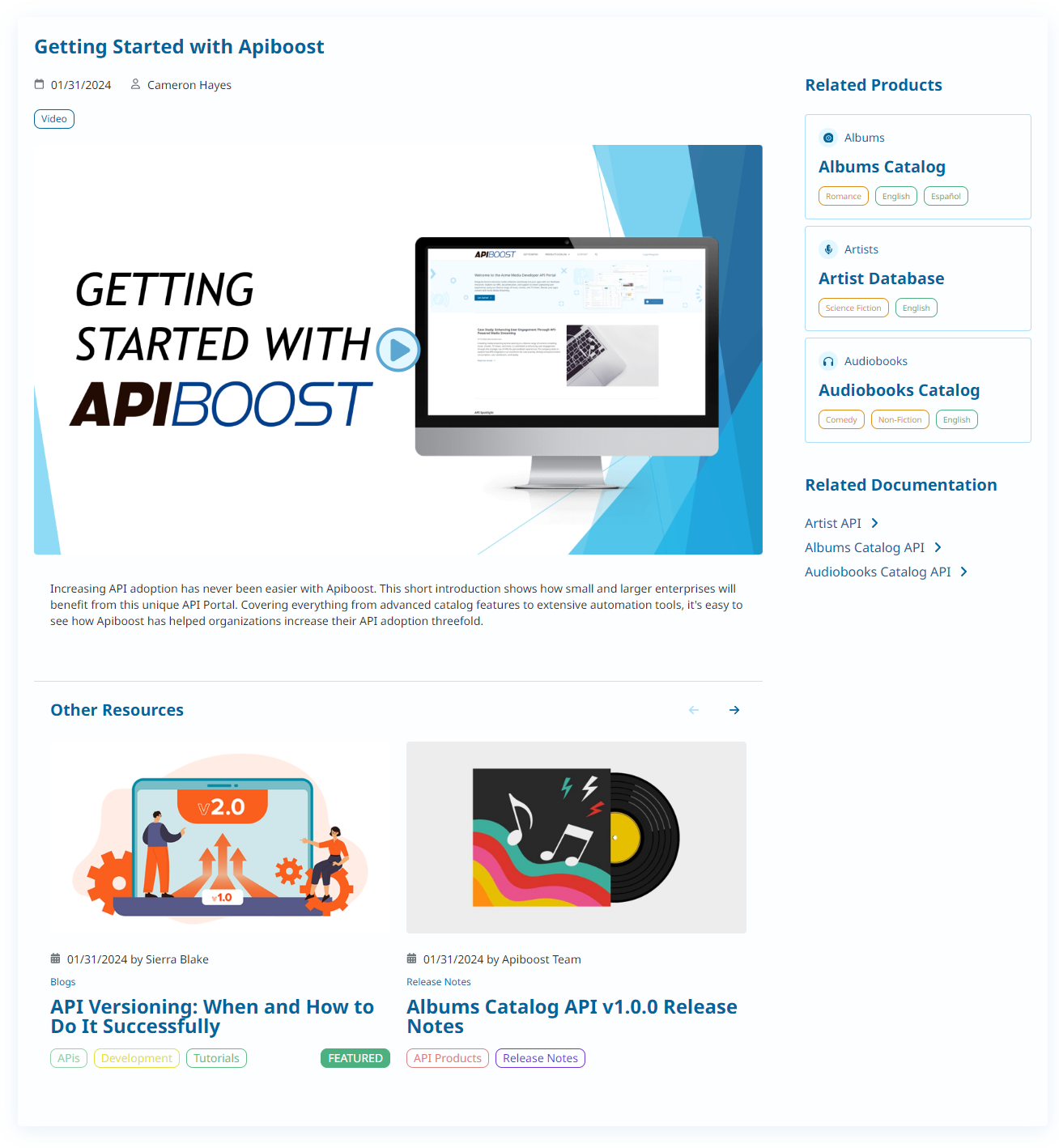
A resource with related content
The resource above has related products, documentation and other resources (release notes and a blog post). The related APIs and documentation appear in the rail, while other resources appear at the bottom of the page. There is no limit to how much related content a resource can have. Note below, if there are more than two related resources, the user can use the button navigation to scroll through them:
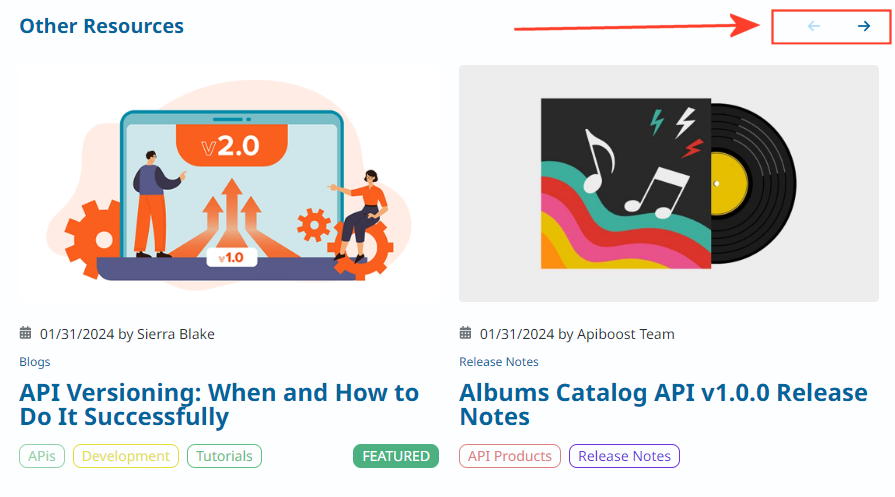
Related resources with button scrolling.
Best Practices
The resource center acts as a self-service knowledge base for users. Blog posts tend to be more informative pieces such as tutorials and how to use the services offered. Video posts are especially helpful in that regard. An internal developer portal may not have events, it depends on the business. Of all resource types, it’s highly recommended to post release notes with major updates to APIs. It’s a much cleaner alternative to contain release notes in the rail (as related content), than to update and clutter the actual product page with new notes each time the API is updated.
